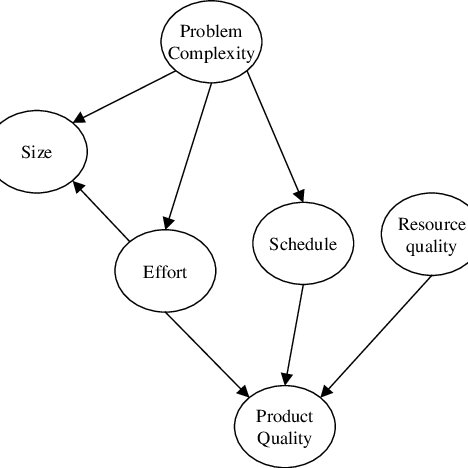Palm Zire 72 Handbücher
Bedienungsanleitungen und Benutzerhandbücher für Wasserpumpen Palm Zire 72.
Wir stellen 2 PDF-Handbücher Palm Zire 72 zum kostenlosen herunterladen nach Dokumenttypen zur Verfügung Bedienungsanleitung, Schnellstart Anleitung

Palm Zire 72 Bedienungsanleitung (706 Seiten)
Marke: Palm | Kategorie: Wasserpumpen | Größe: 8.84 MB |

Inhaltsverzeichnis
Sidebars
21
Setting Up
23
1 Tap Fin d
63
Imported
87
Before You Begin
100
HotSync icon
101
Tap pick list
101
Did You Know?
103
3 Click OK
113
Key Term
115
Related topics
122
Renaming a card
130
Adding a contact
135
4 Select OK
144
Tap to edit
151
1 Open Day View:
155
5 Select OK
164
3 Set the alarm:
168
Deleting events
171
7 Select OK
184
2 Create a task:
190
Setting an alarm
191
Writing Memos
204
2 Create a memo:
205
2 Move a memo:
207
2 Create a note:
212
4 Select Done
212
2 Open the note:
215
Currency
229
2 Tap Show
234
3 Select Done
238
6 Select Done
241
4 Set the alarm:
244
6 Select OK
245
4 Tap OK
247
2 Sort albums:
272
Add Clips
287
Up arrow
290
Down arrow
290
Select phone
303
5 Select Done
316
2 Open the menus
317
2 Add ESMTP:
339
Send retry
361
Column divider
365
Paper clip
382
Paper clip icon
383
Viewer pick list
384
3 Tap OK
418
2 Add APOP:
428
3 Select OK
428
Options menu
435
Line width
444
Color wheel
444
11 Select Send
446
5 Select OK
449
Tap to add an
453
Browsing the Web
465
Address field
467
Tap to exit
472
Full Screen
472
5 Select Save
474
3 View the page:
475
4 Select Save
476
1 Select OK
495
CHAPTER 21
504
Dialing a number
504
Using speed dial
504
3 Tap Dia l
505
Tap Dial
506
2 Edit an entry:
510
1 Open Security:
528
Using a password
529
2 Select Lock
538
2 Open an entry
552
Category
553
Pick list
555
3 Set the date:
576
4 Set the time:
577
2 Set the alarm:
582
4 Tap Done
594
Common Questions
639
Handheld
641
Moving around
644
Synchronizing
646
Calendar
652
Voice Memo
655
VersaMail
657
Getting Help
665
FCC Statement
667
Battery Warning
669

Palm Zire 72 Schnellstart Anleitung (150 Seiten)
Marke: Palm | Kategorie: Wasserpumpen | Größe: 2.79 MB |

Inhaltsverzeichnis
Sidebars
9
MAC ONLY
23
Key Term
31
Add Clips
86
6 Select Done
102
2 Get e-mail:
103
2 Send e-mail:
104
7 Select Send
111
Browsing the Web
114
3 Set the date:
119
4 Set the time:
119
5 Select Done
119
Common Questions
128
FCC Statement
133
Industry Canada
134
Battery Warning
135
NUMERICS
139
Weitere Produkte und Handbücher für Wasserpumpen Palm
| Modelle | Dokumententyp |
|---|---|
| Zire 31 |
Schnellstart Anleitung
 Palm Zire 31 Getting Started Guide [en] ,
104 Seiten
Palm Zire 31 Getting Started Guide [en] ,
104 Seiten
|
| TX |
Betriebsanweisung
 Palm TX User Guide,
176 Seiten
Palm TX User Guide,
176 Seiten
|
| TX |
Betriebsanweisung
 Palm TX User Guide,
691 Seiten
Palm TX User Guide,
691 Seiten
|
| LifeDrive |
Schnellstart Anleitung
 Palm LifeDrive Getting Started Guide,
201 Seiten
Palm LifeDrive Getting Started Guide,
201 Seiten
|
| Tungsten E2 |
Bedienungsanleitung
 Palm Tungsten E2 User's Manual,
159 Seiten
Palm Tungsten E2 User's Manual,
159 Seiten
|
| Tungsten T5 |
Schnellstart Anleitung
 Palm Tungsten T5 Getting Started Guide,
172 Seiten
Palm Tungsten T5 Getting Started Guide,
172 Seiten
|
| Tungsten E2 |
Schnellstart Anleitung
 Palm Tungsten E2 Getting Started Guide,
159 Seiten
Palm Tungsten E2 Getting Started Guide,
159 Seiten
|
Palm Geräte